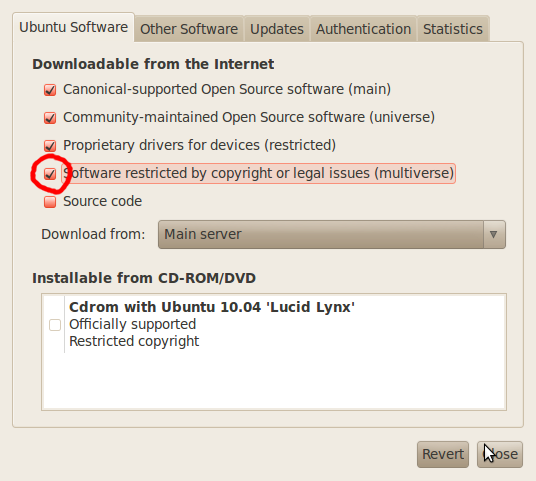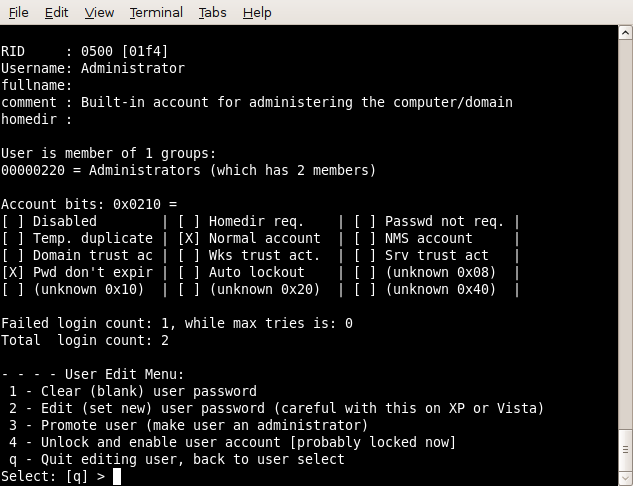As Windows 7 has occupied a high market share, more and more Windows 7 PC users are bothered by forgot Windows 7 password. Indeed, a forgot administrator password in Windows 7 is never a pleasant thought. Therefore, how to reset Windows 7 password has turned into a universal problem.
Method one : Reset windows 7 admin password with Ophcrack
Time: More than 2 hours
Recommend: ★
Official Website: Ophcrack
Ophcrack is a famous and free Windows password recovery software. The big disadvantage of ophcrack is the large ISO file. The 496Mb file takes a while to download, what is more, can you image how hard to burn such large file to a blank CD? It will enlarge unsuccessful rate. But once you succeed in burning a bootable CD, it will take only minutes to recover your lost Windows password.
Method Two: Reset windows 7 admin password with Offline NT Password & Registry Editor
Time: More than 1 hour for a new user
Recommend: ★★
Official Website: Offline NT Password & Registry Editor
The Offline NT Password & Registry Editor is one of the fastest free Windows password reset tool. It will remove Windows 7 password instead of recovering the Windows password like ophcrack.
The ISO file is only 3 Mb. So there is no problem to download or burn this file.
But what slows down the whole Windows 7 password reset process is the DOS based interface which is inconvenient. Sometimes, I even don’t know what to put in. So if you are a newbie with computer, it might take you a while to reset Windows 7 password with Offline NT Password & Registry Editor.
Method three: Reset windows 7 admin password with Windows Password Unlocker
Time: 5 Minute!
Recommend: ★★★★
As an easy method to recover the forgot Win 7 password, there are only four steps as follow:
Step1: Download Windows Password Unlocker and install it.
Step2: Burn the ISO image file onto a blank CD/DVD.
Step3: Boot up your Windows 7 PC by the bootable burned CD/DVD in minutes.
Step4: Remove the forgot Windows 7 password on the operation interface and logon PC without password.
Posted by : Nishad S S
Method one : Reset windows 7 admin password with Ophcrack
Time: More than 2 hours
Recommend: ★
Official Website: Ophcrack
Ophcrack is a famous and free Windows password recovery software. The big disadvantage of ophcrack is the large ISO file. The 496Mb file takes a while to download, what is more, can you image how hard to burn such large file to a blank CD? It will enlarge unsuccessful rate. But once you succeed in burning a bootable CD, it will take only minutes to recover your lost Windows password.
Method Two: Reset windows 7 admin password with Offline NT Password & Registry Editor
Time: More than 1 hour for a new user
Recommend: ★★
Official Website: Offline NT Password & Registry Editor
The Offline NT Password & Registry Editor is one of the fastest free Windows password reset tool. It will remove Windows 7 password instead of recovering the Windows password like ophcrack.
The ISO file is only 3 Mb. So there is no problem to download or burn this file.
But what slows down the whole Windows 7 password reset process is the DOS based interface which is inconvenient. Sometimes, I even don’t know what to put in. So if you are a newbie with computer, it might take you a while to reset Windows 7 password with Offline NT Password & Registry Editor.
Method three: Reset windows 7 admin password with Windows Password Unlocker
Time: 5 Minute!
Recommend: ★★★★
As an easy method to recover the forgot Win 7 password, there are only four steps as follow:
Step1: Download Windows Password Unlocker and install it.
Step2: Burn the ISO image file onto a blank CD/DVD.
Step3: Boot up your Windows 7 PC by the bootable burned CD/DVD in minutes.
Step4: Remove the forgot Windows 7 password on the operation interface and logon PC without password.
Posted by : Nishad S S