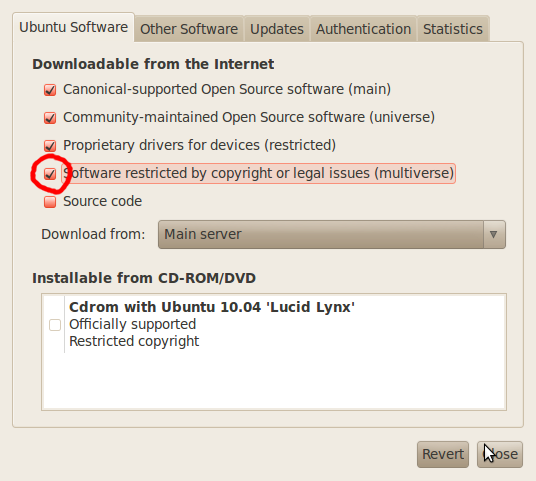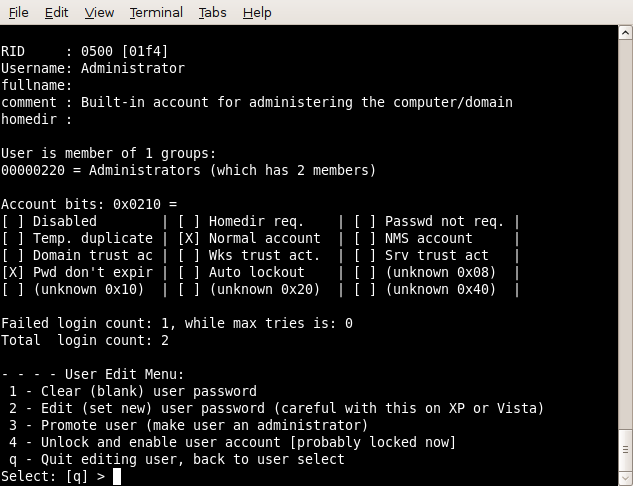Rarely do I come across a problem with a computer that I cannot diagnose, however when a computer has a black screen in windows it can stump me sometimes. Acomputer black screen on start up is a challenge for me and I always try to trouble shoot the problem manually, without using those fancy programs, because I believe it is the only way to learn.
There are two types of computer black screens that can appear in Windows. One where the computer will not boot up but you have a beep sequence sounding to let you know what the problem could be, and the other has nothing at all. No beeps, no cursor, no logo screen, and no choice to boot to safe mode or access the bios.
If your computer will not boot up and you get a beep sequence, I am not saying it is good news, however it is a step in the right direction towards solving this problem. This is a message from your computer that can be understood by looking up your bios (the brand) beep code. For example you may have an Award Bios, Ami Bios, Phoenix BIOS, Compaq, Dell, or Acer Bios. This list goes on and on. You can search for Bios beep codes in Google. Here is an example of results in Google search Search results for “bios beep codes”
If you heard a single beep, then the computer posted, and the CPU is OK. POST=Power On Self Test A procedure the computer goes through on starting to ensure all is well.
When your computer has a black screen in windows, and absolutely nothing else, this is where the challenge begins. Sometimes the fans and the CPU seems to be running.
When this happens to me, I have an instant advantage as I have a replacement part for basically any computer component at my fingertips. I also have a magic boot disc that repairs missing files on my hard drive and will boot up any computer, fix and install Windows easy. If you do not have any of these tools then you will need to try and find the errors manually.
Common things that can happen when your computer has a black screen in Windows:
- When the computer will not boot up, it sound like it is booting as the CPU fan is running and the lights are on. It also finds the CD ROM but it won’t boot from a CD either.
- Sometimes when you have a computer black screen on startup and the power switch light will be green and then turns to orange or amber. Everything is running.
- Everything seems to be running but you can’t see anything on the screen, not even a flashing cursor. Your black screen in Windows has occurred before the Windows logo screen.
Some common causes of a computer black screen in Windows:
I have to be honest, there are literally hundred’s of reasons why your computer might have a black screen. Hopefully your problem will be something relatively basic.
If you see the screen that tells you your computer had an error, do not choose to start normally, choose to start in safe mode now. See what is safe mode. This is your chance to go the safe way. Many people rush and press to start Windows normally and sometimes this causes a serious problem.
Where is your Monitor plugged in? “My computer screen is black”
The first and most obvious reason for a computer appearing to run but you cannot see the video is the monitor. A common mistake is to plug the monitor into the on-board video plug when you actually have a PCI or AGP video card installed. Trust me I have done this myself. Simply move the plug to the correct position. If you see two blue monitor plugs at the back of the computer or even a blue plug and a HDMI port then try using a different plug.
Obviously you should also check to see if the monitor plugged is actually in firmly. It could have been knocked out if it was not correctly positioned in the first place. This is the simplest computer black screen you can get.
Failing Display adapter or video card can cause a black screen in windows:
Most of the time you can tell if your computer video card is deteriorating by seeing little tell tale signs. Lines appearing or flashing can sometimes occur, however sometimes nothing happens at all. You might turn your computer on and have the dreaded black screen. You can try removing your video card and using onboard video, or replacing the video card to see if that is the problem.
People often also see a computer black screen when they have plugged their computer into a different monitor or even a TV where the screen resolution is not compatible. If it is a simple black screen on your computer it can also be a simple problem to fix, but unfortunately people do not realize this problem and start troubleshooting, which actually gives the computer are serious black screen. When I know that my computer is showing a black screen on my Windows computer and I know that I have just connected it to a different monitor, I immediately restart and press F8. This will take me to the the menu where I will choose enable VGA mode or something similar.
The next reason the computer will not boot up is RAM…or memory:
This can be the cause when your computer has a black screen in Windows.
If your memory is not seated properly (not in), is damaged, or even absent altogether, this can cause a black screen.
- If you have no memory installed at all, some computers make no sounds and just show a black screen on startup. Other computers go crazy and beep their head off. I am an expert at this one, as I build so my computers.
- When your computer gets a black screen only sometimes, it usually means your ram is on the way out..For example if you boot your computer and it doesn’t work, then go back an hour later, and it does work, your memory is playing up. You can try taking the ram out, gently cleaning it with an antistatic cloth, and replacing it. This may solve your problem. If it does not, then you should try running your computer with another compatible stick of ram installed.
Black screen on startup with an amber flashing light
A flashing amber light along with your black screen on startup can be a few things.
- Not enough power getting to the motherboard.
- A dead power supply.
- A bent pin or shorted out USB port causing a problem.
Computer black screen after installing new hardware
Often when computer users install hardware in order to upgrade their own computers they run into problems. If you have just performed an upgrade and then get a black screen, the answer is obvious. Some hardware components may not be compatible with the others in your system. And of course there is always the risk of static electricity damaging your components when you are not an experienced computer repair person.
You might just be installing a new piece of RAM but the best way to troubleshoot this is to go back to where you started from. Always start from the beginning. If your computer was working and you installed something, then take it back out. Think about what you are doing and try again.
This has nothing to with getting a black screen in Windows, as sometimes you have not even installed Windows yet. The hardware must be compatible together and also must be installed correctly.
Leaving a bootable usb flash drive connected to your computer
Yes this can confuse your computer and it won’t know where to boot up. When your computer has a black screen on startup from doing this and you realize this is the problem and remove the USB, the computer just continues to boot normally..this sometimes happens because a computer sometimes recognizes a USB as a CD drive and tries to boot to it. This is the easiest cause of a black screen in Windows as you can simply just take it out and restart your computer.
Corrupting the Boot Sector
A black screen on startup can be so many things! I have learned this lesson the hard way. Never turn off the computer when it is half way through the boot procedure. Even when it is taking forever, or having a major problem you must let it run through if possible. Interrupting it once may be ok, but twice or three times is a no no. After you have carelessly restarted and shutdown a few times the black screen may appear. But this time it may be beyond repair for the average computer user. How to repair a damaged boot sector by replacing the master boot record (MBR) in Windows XP
Black screen on startup – Your CPU is not correctly seated
If your computer has a black screen after transporting one place to another, this is the first place I look. Transporting a working computer, and then not working with a black screen = dislodging the CPU. You can fix this easily by removing the CPU fan and carefully replacing it back in its spot. You may also have to replace some thermal paste between the cpu and heat sink as it stops the cpu from overheating. Be very careful not to bend any pins when dealing with your computer CPU.
Keyboard Faulty
This one surprised me because when there is a problem with the keyboard the computer still boots and says that there is no keyboard detected on the screen. Well this didn’t happen for me. I had a keyboard with a bent pin on the cable, so when it was plugged into the computer, it just plugged in normally. Then the computer black screen on startup appeared, you could here it starting up but no posting beeps, no display, nothing. I even swapped monitors around until finally I tested the keyboard and found the bent pin. I never thought to look there because of the usual default message that appears on the screen when there is something wrong with your keyboard. This is why having a black screen in Windows as a crazy amount of causes and solutions. I really did not expect this one to come out of the woodwork.
Corrupted User Account – Computer Boots to Black Screen
If you have logged into Windows, so you actually saw the login screen, then logged into Windows, this can mean a few different things. One is that it can be a corrupted user account. In this case it would be handy to have another user account to login to. Then you would be able to tell straight away if that was the problem or not. If you can log into another account you will be able to access the corrupted user account through the main hard drive which is usually called C: drive. You will see a folder called “users” and then there will be another folder for the actual username.
If you are using windows XP than the files are in the Document and Settings section.
Notes relating to your computer black screen in Windows:
More options when dealing with a black screen:
We also have a Tips4pc forum where you can chat with others that have the same problem.
If your computer has a black screen, please research your possible problem and be patient as fixing this error is usually left to the experts.
I really hope that your computer black screen has been caused by something simple and is a problem that you can fix quickly without too much stress.